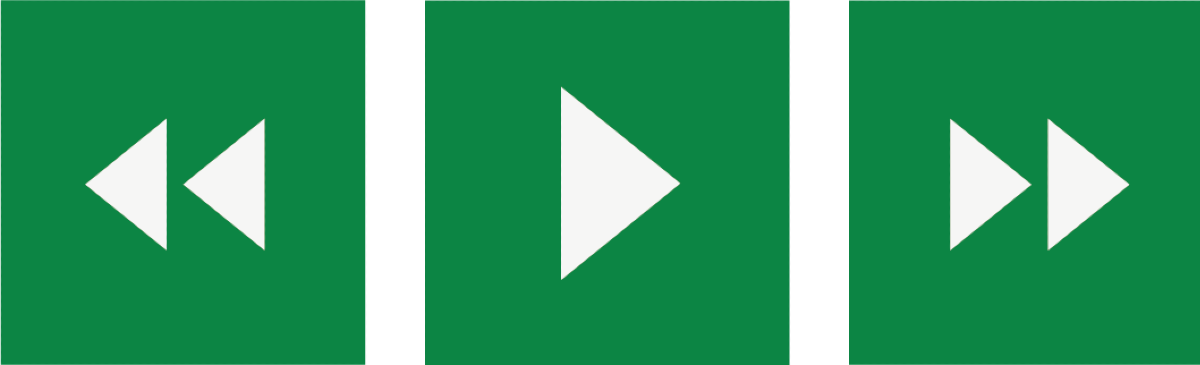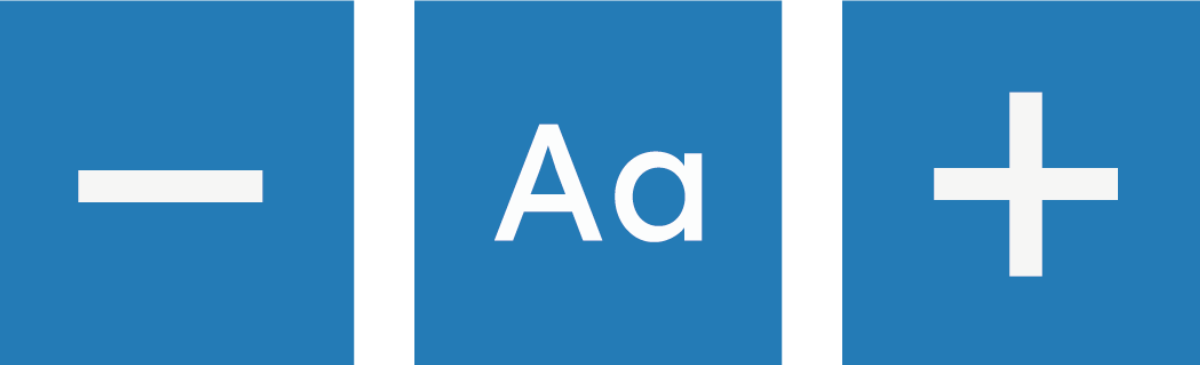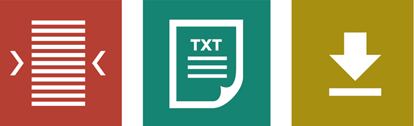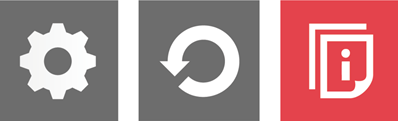Recite Me believes in accessibility for all, allowing everyone the opportunity to use the internet in the way that it is intended
We pride ourselves on being a company that goes the extra mile to improve communication and quality of service for our customers and staff.
To fulfil this mission, we now provide Recite Me assistive technology on our website, which enables our visitors to customise their experience in a way that best suits their individual needs.
Recite Me Web Accessibility and Language Toolbar
Recite Me is innovative cloud-based software that lets visitors view and use our website in a way that works best for them.
We’ve added the Recite Me web accessibility and language toolbar to our website to make it accessible and inclusive for as many people as possible.
It helps 1 in 5 people in the UK who have a disability, including those with common conditions like sight loss and dyslexia, access our website in the way that suits them best.
It also meets the needs of the 4.2 million people in the UK who speak a language other than English at home, by translating our web content into over 100 different languages.
How do I access the Recite Me toolbar?
You can open the Recite Me Accessibility Toolbar by clicking on the link that appears at the right-hand side on the footer of each page:

The Recite Me button and toolbar now appears in the top right corner of every page of our website.
The Recite Me toolbar displays a range of different options for customising the way the website looks and ways you can interact with the content.
How does Recite Me help me access this website?
Recite Me helps people access our website and customise the content in a way that works best for them.
- The Recite Me toolbar has a unique range of functions. You can use it to:
- Read website text aloud (including PDFs)
- Download the text as an MP3 file to play it where and when it suits you
- Change font sizes and colours
- Customise background-colours
- Translate text into more than 100 different languages
- Access a fully integrated dictionary and thesaurus
Recite Me User Guide
Play Audio
Back: Rewind to the previous paragraph of text
Play: Click the play button to read the text aloud
Forward: Skip forward to the next paragraph of text
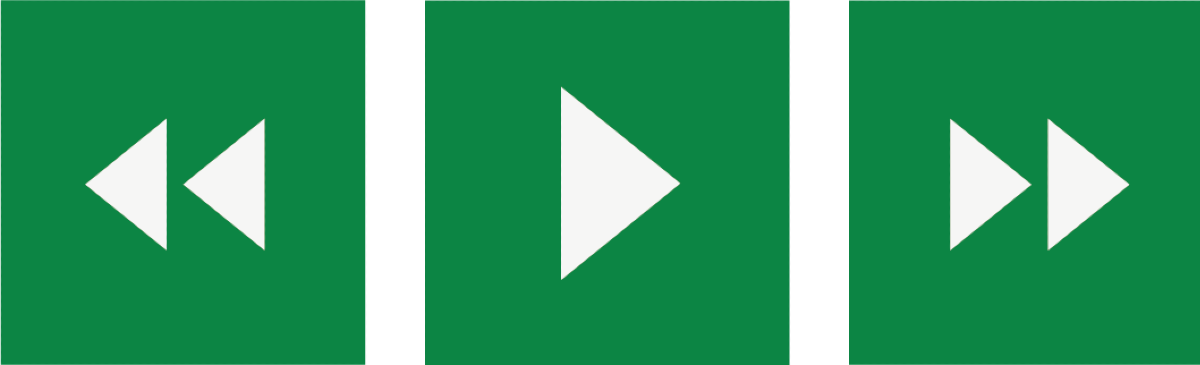
Text Options
Decrease: This will decrease the text size
Font: You can change the font that displays on the page
Increase: This will increase the text size
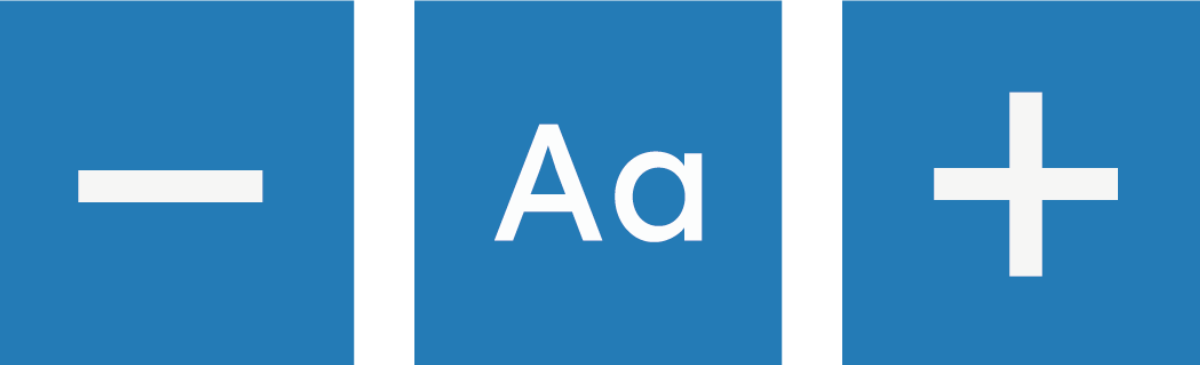
Colour, Ruler and Mask
Colour: Change the background, text, and link colours
Ruler: Click to enable the reading ruler
Screen Mask: Will create a letterbox for focused viewing of a section of the page

Dictionary, Translation, and Magnifier
Dictionary: Highlight and click on this to view the definition of the word
Translation: Translate text into a different language
Magnifier: Click and drag the magnifying glass to magnify text on the screen

Margins, Plain Text Mode, and Download Audio
Text Mode: Remove images to view content in plain text mode
Margins: Change the text dimensions by narrowing the width of the text column
Download Audio: Highlight the text then click the button to download the text as an audio file
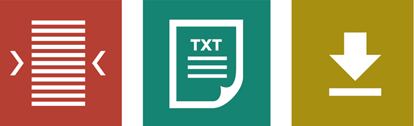
Settings
Settings: Adjust your Recite Me toolbar settings
Reset: This will restore the default settings
User Guide: This will give you an overview of the Recite Me toolbar features
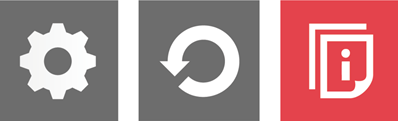
Where can I find support for Recite Me?
If you have any questions about Recite Me you can contact them via email at
info@reciteme.com or call 0191 432 8092.
Frequently Asked Questions
Ashford International to London St Pancras
Canterbury West to London St Pancras
Bromley to Victoria
Maidstone East to London Victoria
Orpington to London Charing Cross
Ebbsfleet International to London St Pancras
London Bridge to Orpington
London to Hastings
London Victoria to Bromley South
Ashford International to Canterbury West